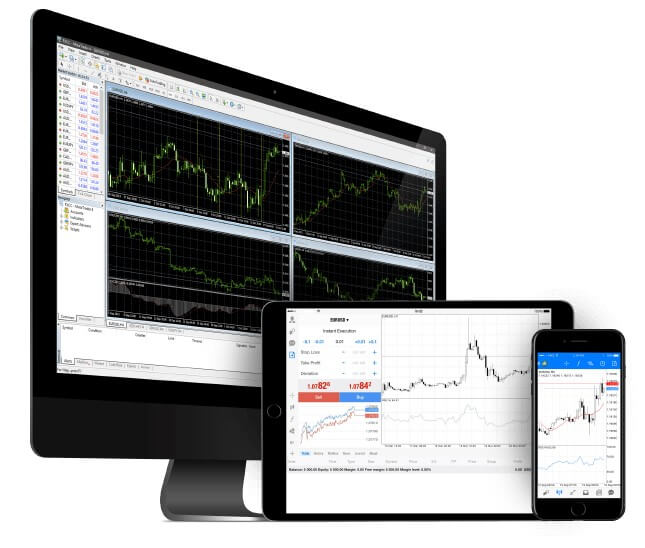Sooner or later, one way or another, traders resort to the help of robots. Robots are different in their functionality. Therefore they are called trading robots, but there are also robot assistants that only indicate the possibility of a transaction.
It doesn’t matter which one you choose. The setup will be the same. For the most part, it should be mentioned that developers attach an additional file to the archive of the source code of the Expert Advisor. If, for some reason, there are no instructions, then let’s consider the options for installing trading advisors in the Meta Trader 4 terminal.
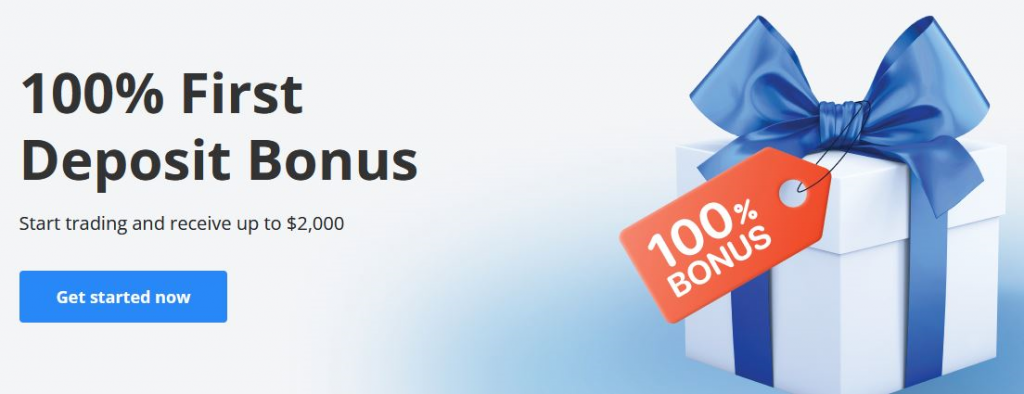
How to install the downloaded Expert Advisor for MT4?
One of the most common places where Expert Advisors’ developments are stored is the official website of MQL. Here you can find advisors, indicators and scripts and even order the development of your idea because this is a forum for MT4 and MT5 programmers. Any publication, any code published here, is verified by the administration. In short, by downloading from here, you will be sure that the product is working without viruses and bugs.
To install an advisor on MT4, we need a file with the extension:
- .ex4 – compiled trading robot file (not editable code);
- Or .mq4 – the main file of the trading robot (editable code).
Now that everything is ready for installation, open the Meta Trader 4 trading terminal select “File”” → “Open data folder.”
A folder will open where the files of our version of the MetaTrader 4 trading platform are installed. Open the MQL4 folder, then Experts. There should be trading advisors/robots in the Experts folder, copy the advisor here, and then restart the trading platform.
In our case, the file of the trading advisor turned out to be one, but there are times when different libraries are needed for work. In such cases, the developers pack all files into the necessary folders and create an archive with only one MQL4 folder. Our task is to take a folder from the archive and copy it to the indicator folder. All the files you need will be installed automatically in the right place.
How to install an advisor (trading robot) through the “Market”?
In the MetaTrader 4 trading platform, in the Terminal window, there is the Market tab. All current developments for today are displayed here, from the already well-known site https://www.mql5.com. Our task is to find the one that interests and install it.
Go to the “Market” tab, then “Terminal” window, and select “Experts.” There is a huge list of currently in-demand trading advisors. The terms of use are different. Some are distributed free of charge. Others are paid for a monthly fee or one-time payment.
Find your favorite Expert Advisor for installation and click on it. You will be redirected to the advisor page, where you can read:
- Work description;
- Condition of purchase;
- Screenshots of work and settings;
- Contacts with the developer.
Installing an Expert Advisor on a chart and setting parameters
If you didn’t have any problems with the previous points and the installation of the advisor was done correctly, it’s time to give place the EA on your chart.
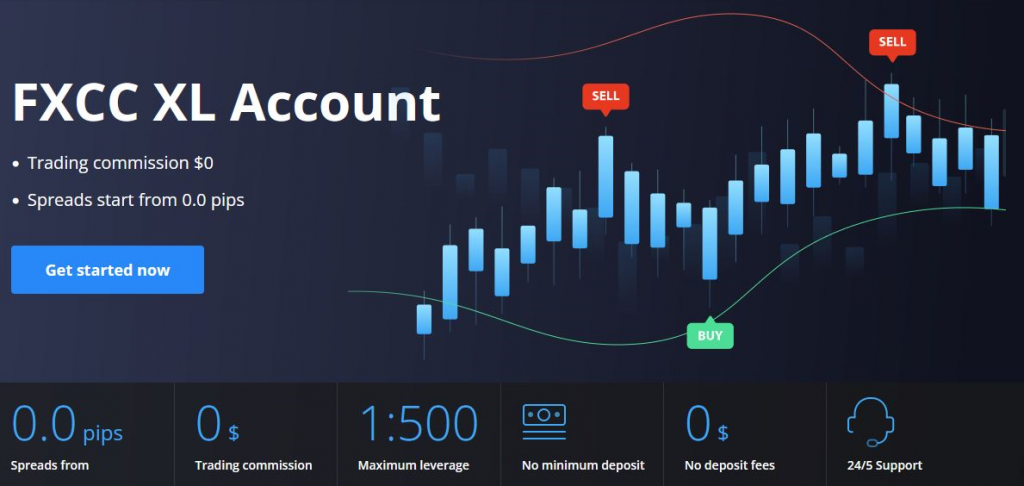
The first thing to do is to allow the EA to trade on our MT4 platform. Go to “Service”” → “Settings” in the window that appears, select the “Expert Advisors” tab. Check the box next to “Allow automatic trading,” thereby allowing the advisor to open and close deals independently.
Further, in the “Navigator” panel, which opens using the “Ctrl” + “N” or “View”” → “Navigator” keys, in the “Expert Advisors” block, we find the one we have installed and drag it onto the chart.
A window for setting this advisor will appear, in which, by all means, in the “General” tab, you need to check the “Allow the advisor to trade” box. It turns out that first, we activated the capabilities of the trading platform, and now we allow this particular advisor to trade.